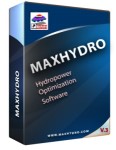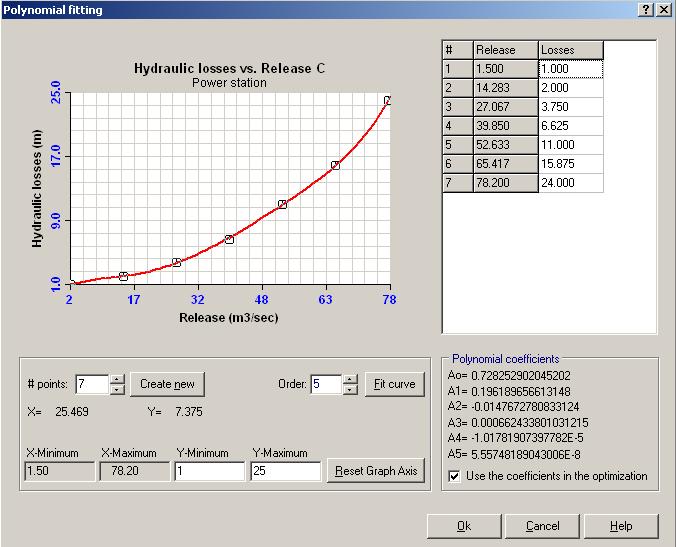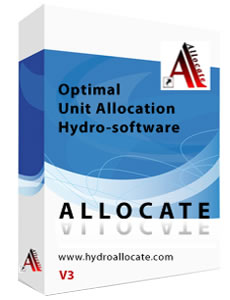ALLOCATE - Optimal Unit Allocation Software
Allocate Input/Output
![]()
| Step 1 | Input Reservoir and power station data. | ||||
| Step 2 |
|
Input efficiency for each generating unit as a function of head and discharge. |
|||
| Step 3 | Use these icons to generate and view the station efficiency matrix. | ||||
| Run Allocate - E |
|
Click to Run ALLOCATE for a given reservoir level and discharge. This is single 'instant' run for pair of Q and H, based on Efficiency data. The first icon will run Allocate with the Efficiency data entered and will show an "E" when highlighted. The same icon is used to run Allocate using Rating Tables. This time the icon will show "R". | |||
|
Auto Run - Range |
|
Autorun for ranges of discharge and reservoir levels based on efficiency. With this option the user will select a range of levels and discharges and the system will generate the unit allocation table for all combinations of H and Q for the selected range. | |||
| Tabular View of Station Power |
|
Use this option after completing the Auto Run to view the tabular station rating power as a function of discharge (Q) and Level (H). Calculations are based on Unit Efficiency. | |||
| Graphical View of Power - Efficiency |
|
Use this option to view in a graphic way the power and efficiency on all units or for the individual unit. | |||
|
Input/Output - When Unit Rating Data is available - No efficiency
|
|||||
| Setup Unit Rating Table |
|
Setup Unit rating tables. Enter number of rows and columns and the start value of Power and Level, plus the incremental values. That will create the values for each individual unit. | |||
| Run Allocate- R |
|
Run Allocate-R using the Unit Rating Tables data. This is a single 'instant' run for the pair of Q and H, based on unit rating data. | |||
| Auto Run - Range Incremental Levels |
|
Autorun for ranges of discharge and reservoir levels based on unit rating tables. With this option the user will select a range of levels and discharges and the system will generate the unit allocation table for all combinations of H and Q for the selected range. | |||
| Tabular View of Station Power |
|
Use this option after completing the Auto Run to view the tabular station rating power as a function of discharge (Q) and Level (H). Calculations are based on Units Rating Table. | |||
|
Input/Output - When a series of discharges and reservoir levels can be defined and efficiency data is available
|
|||||
|
Input Discharge/Level |
|
Define discharge series, run allocate for the defined discharge time series, view results. | |||
| Auto Run - Range Incremental Levels |
|
Autorun for ranges of discharge and reservoir levels based on estimated discharge. Option to use both unit rating tables and unit efficiency is available. User will input a range of levels and discharges and the system will generate the unit allocation table for all combinations of H and Q for the selected range. | |||
| Tabular View of Station Power |
|
Use this option after completing the Auto Run to view the tabular station rating power as a function of discharge (Q) and Level (H). Calculations are based on Units Rating Table or Efficiency Data depending on the chosen option at the time of the optimization. | |||
The Optimization process - To run ALLOCATE:
Input data and parameters:
Reservoir data, maximum reservoir level and minimum reservoir level, the storage between the levels is optional as it is not used in the optimization.
Power station data, including power station name, number of units and installed capacity.
Hydraulic Losses: The power conduit in some power stations can be common for all or some generating unit if this is the case then select the common conduit option and define the hydraulic loss function for a single conduit. Otherwise use the loss functions for each individual conduit (if common conduit is not selected)
Common Conduit
Select this option if common conduit is used for all the generating units, and define the hydraulic loss as a function of discharge: dh=f(Q), where dh is the hydraulic losses in (m) and Q is the station discharge in (cms).
|
|
To define the hydraulic loss function follow these steps:
1. X-axis minimum and maximum values are defined based on the installed capacity (entered on the Power Station definition) for the individual unit or all units (if is common conduit).
2. Define the Y-axis as the minimum and maximum values for the hydraulic losses. Check and input correct values for the axis of the graph area where the loss function will be drawn. Click on the "Reset Graph Axis" button, to set the values for each axis on the drawing area above.
3. Select the number of points to represent the function dh=f(Q) and click the "Create new" button. In the example above, 7 points will be created. Any number greater than or equal to 5 can be used.
4. Click and drag each point vertically on the drawing area to the desired value. The grid on the right hand side of the graph holds the values for the points drawn on the graphical area. Alternatively input the values directly on the grid to the right. Only values for dh can be entered, the values for the discharge are fixed and cannot be changed. If you need more values for Q then use more points to represent the function.
5. Select now the polynomial function to fit through the points on the drawing area by choosing the order number (usually values from 3 to 5). Click the "Fit curve" button. This operation will fit polynomial function through the points on the drawing area and all coefficients will be displayed on the right bottom corner.
6. Make sure to tick the box "use the coefficients in the optimization". This will save the coefficients to a text file which then be used by the optimization module.
Separate conduits
If the power station has separate conduits define the hydraulic loss function to each generating unit. Select how many generating units are available for the optimization, tick the check box next to each available unit. Enter the maximum capacity of the unit in (cms) The approximate value of the power in (MW) is calculated based on the values of the maximum reservoir level, the value for the tail water level and using the efficiency value specified in the edit box "Average efficiency" at the bottom of the dialog. These values are approximate only and are not used in the optimization process.
Click on the "Dh..." button next to each unit to add the values for the hydraulic losses using the same procedure as described above for common conduit.
Tail Water Level
The next required step is to define the tail water level function.
1. Enter the TWL, tail water level at zero flow in (m), this is the level of the bottom of the tail water level structure. To define this function click the "Tail Water Levels..." button.
2. Follow the same process as described above to draw the graph and fit the polynomial curve.
3. Make sure to tick the box "use the coefficients in the optimization". This will save the coefficients to a text file which then be used by the optimization module.